|
Help
protect your privacy by turning on Junk Mail
Filter
Outlook Web Access
helps control junk e-mail and “spam” and block
links to external content that allows you to
become the target of more junk e-mail messages.
First Make sure
you are logged onto your email account by going
to
www.caymanairways.net and click on the link
that says outlook web access as pictured below.

To turn on the junk
e-mail filter:
-
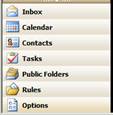 Select the Options link on the bottom
left pane.
Select the Options link on the bottom
left pane.
- Under
Privacy and Junk E-mail Prevention,
select the Filter Junk E-mail check
box. You will need to scroll down in the
Options page to locate this section.
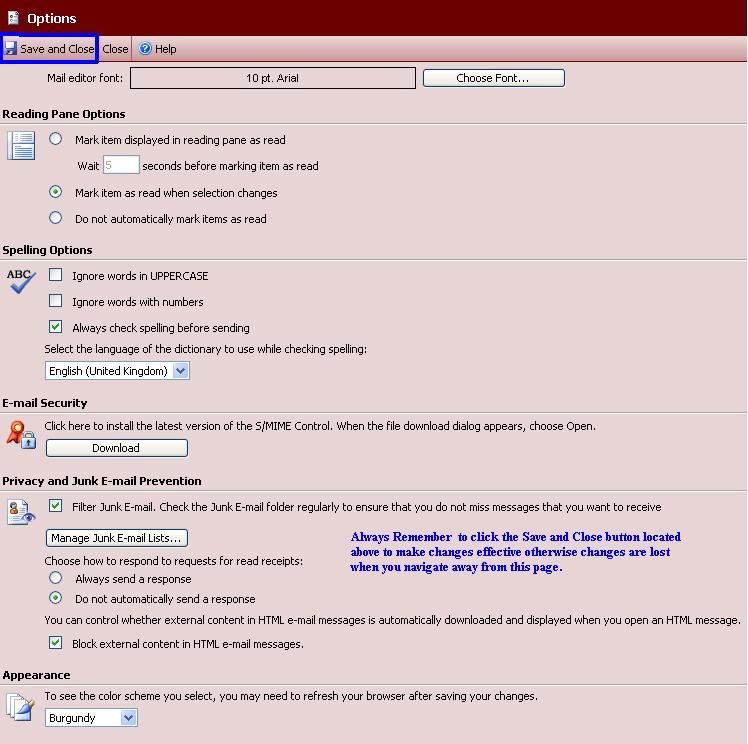
- To add or
modify e-mail addresses or domains in your
junk e-mail lists, see Manage junk e-mail.
E-mail from people on your Safe Senders list
will never be treated as Junk E-mail. You
can include e-mail addresses or domain names
on this list. Select Add to include a Safe
Sender’s e-mail address or Add an e-mail
address as a Blocked Sender. This
illustration shows the purdue.edu domain set as a
Safe Sender.
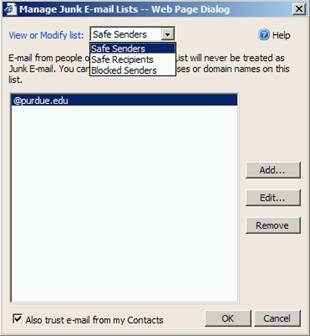
Blocked
Senders List: E-mail messages from certain
e-mail addresses or domain names can easily be
blocked by adding the sender to your Blocked
Senders List. Messages from people or domain
names on your Blocked Senders List will always
be treated as junk e-mail messages, regardless
of the content of the message.
Safe
Recipients Lists: An e-mailing list or group
that you are a member of can be added to your
Safe Recipients Lists. Any messages sent to the
e-mail addresses or domain names on this list
will not be treated as junk e-mail messages,
regardless of the sender or content of the
message.
Block external
content in HTML e-mail messages
HTML messages
you receive can include links to external
content, such as pictures or sounds. These links
aren't the kind that are underlined (hot) and
that you click on. They are references in the
HTML source code to an external location on the
Internet, such as a Web site. When you open or
preview the message, your computer downloads the
external content so that the picture can be
displayed or the sound played. This is typically
done by legitimate senders to avoid sending
large messages.
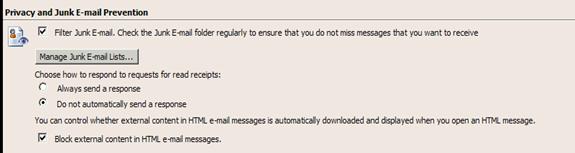
However, junk
e-mail senders use the downloading of external
content by your computer to verify your e-mail
address as "live." Once they know there is a
real person associated with your address, you
can then become the target of more junk e-mail.
External content used to identify you in this
way is called a Web beacon.
To prevent
Outlook Web Access from downloading Web beacons,
under Privacy and Junk E-mail Prevention,
select the Block external content in HTML
e-mail messages check box.
For those that
access their emails from Outlook 2003 instead of
using the web access can also access these same
features by clicking on Actions from the toolbar
and selecting Junk Email.
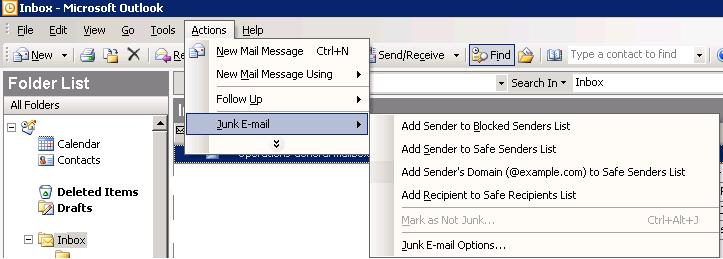
Be Sure to click
on the Junk Email Options to specify your level
of junk email filtering and also to view/remove
any addresses that are on your safe/blocked
senders lists.
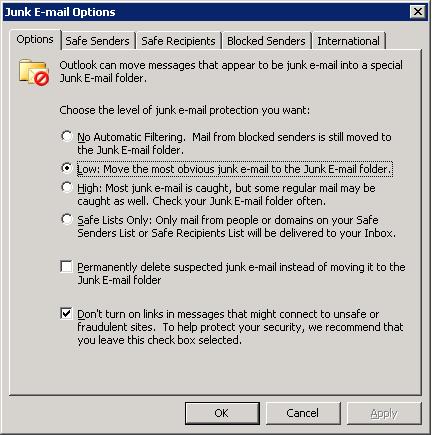
You must enable at
least low otherwise junk email filtered at
the server will still end up in your inbox
instead of in your junk email folder for you to
review.
E-mails in your junk email folder will be
permanently deleted after they are 30 days old.
Please move valid messages out of your junk
email folder if you do not want them to be
deleted.
Any further
questions or
comments can be directed to the I.T Dept |