| Click on the
Options Button
2.Type your Cayman Airways username in the Account Field. (firstnamelastname without any spaces and all lower case) 3. Type your Old password in the appropriate field and your new password (twice) in the appropriate fields and click "OK" You will receive a "Password successfully changed" message in the Change Password dialog box after the password has been successfully changed. Please be sure to remember your new password, you will need it to access your email the next time you attempt to login. Close the Change Password dialog box by clicking the red X in the top right corner of the dialog box.
If you have any problems please contact the I.T Dept for assistance or use the feedback form.
|
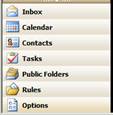 in the
Shortcut Bar to display the Options control panel. Scroll down to the
Password section (marked by the image of Keys to the
left) and click the "Change Password" button.
in the
Shortcut Bar to display the Options control panel. Scroll down to the
Password section (marked by the image of Keys to the
left) and click the "Change Password" button.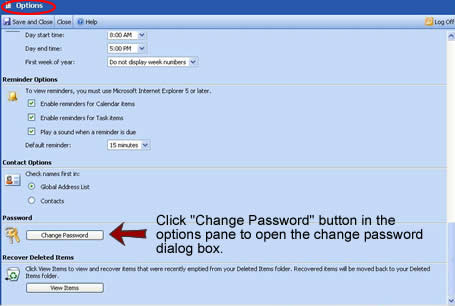
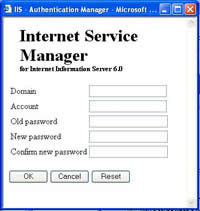 1.Type ADMIN for the
Domain in the Change Password dialog box.
1.Type ADMIN for the
Domain in the Change Password dialog box.